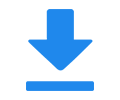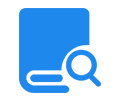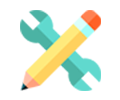How to Enable Automatic Reconnection in VLC Media Player
To enable automatic reconnection in VLC media player when streaming with oupree video encoder, you can follow these steps,
1. Open VLC Media Player:
- Launch VLC media player on your computer.
2. Access Preferences:
- Click on the "Tools" menu at the top of the VLC window.
- Select "Preferences" from the dropdown menu.
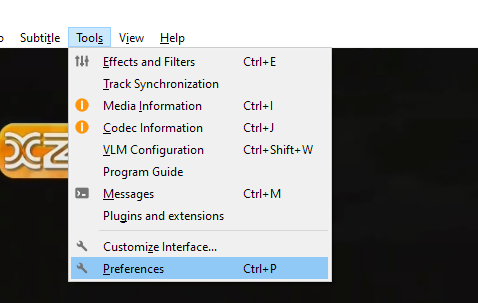
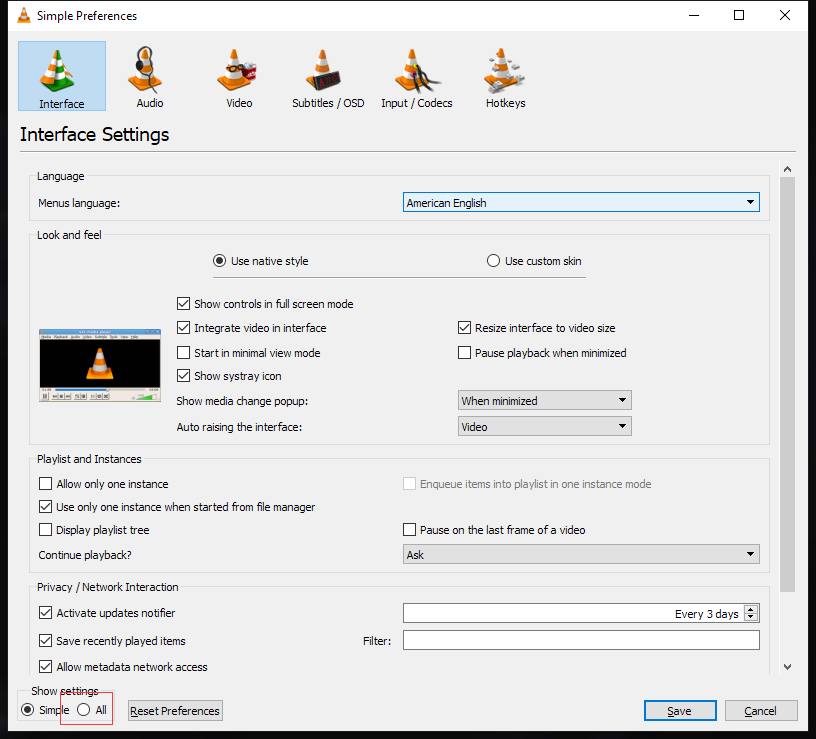
3. Navigate to the HTTP(S) Settings:
- In the Preferences window, go to the "All" settings tab on the left side.
- Expand the "Input / Codecs" section.
- Expand the "Access Modules" section.
- Click on "HTTP(S)".
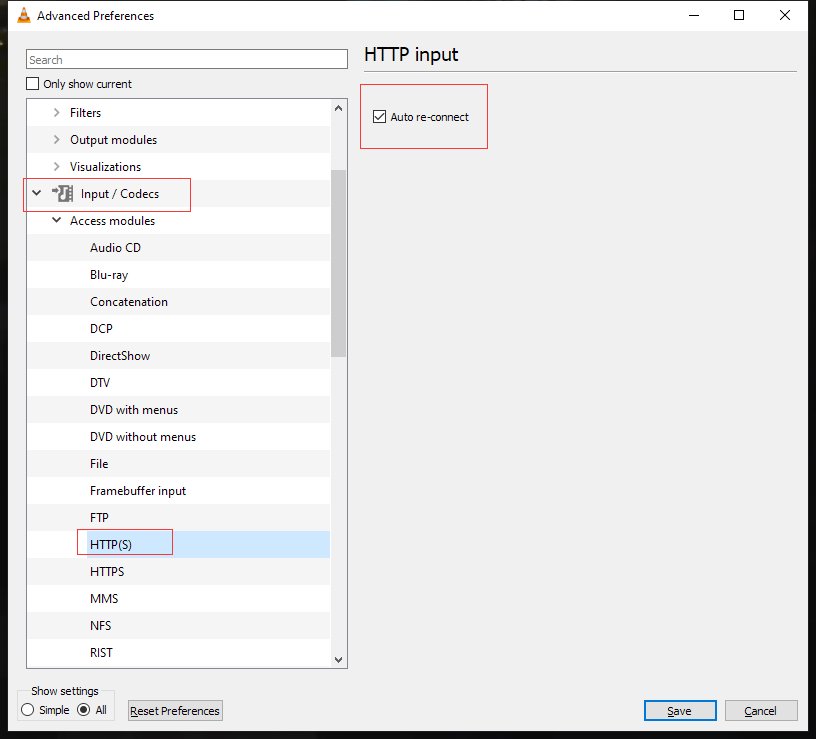
4. Enable Automatic Reconnection:
- In the HTTP(S) settings, find the "Automatic reconnection" option.
- Check the box next to "Automatic reconnection" to enable it.
5. Save the Settings:
- Click the "Save" button at the bottom of the Preferences window to apply the changes.
After enabling this setting, VLC will attempt to automatically reconnect to the stream if the connection is lost. This can be particularly useful for streaming live content where network interruptions are common.
If you are using VLC in a programming context or need more advanced control over reconnection logic, you can use the libvlc library to handle reconnection events programmatically. For example, you can attach event listeners to detect when a stream ends or encounters an error, and then trigger a reconnection attempt.
Posted on: Apr 30, 2025 Updated on: Apr 30, 2025